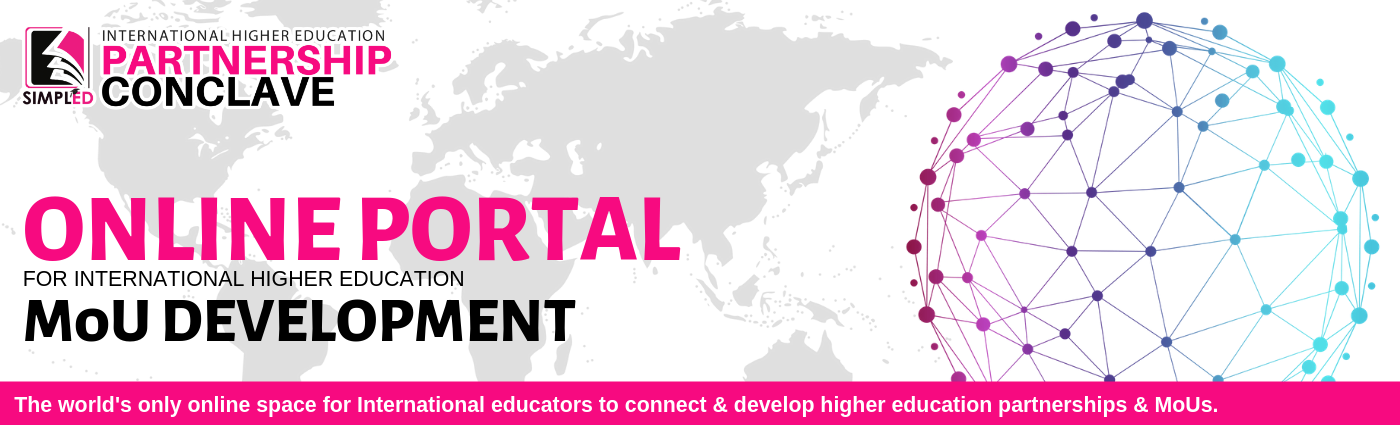Event timezone:
My timezone:
Log in to access your account. If you have forgotten your password, click here to reset.
If you do not have an account, please create one here.
(You can create an account even if you are not registered to attend)

Before you begin enjoying the many benefits of SimplED Portal, it is imperative that you go through the tutorial slide and familiarize yourself with this exceptional online tool.
Please register yourself under the correct group:
- India Institutes: If your organization is in India and you are attending the conference.
- International Institutions : If your orgnization is from anywhere outside India and you are attending the conference.
- India Virtual Attendees: If your organization is in India but you are not attending the conference.
- International Virtual Attendees: If your orgnization is from anywhere outside India but you are not attending the conference.
Once you have logged in, you can use this online tool to set up meetings and manage your schedule.
 Use of this website
Use of this website
Check our FAQ guide which contains instructions on how to use the meeting system.
Step One: Confirm your Details
Log in and click Account to update your company and personal details. These can include a brief profile, a logo and a personal portrait (.jpg or .png, max filesize 1Mb). Change your password and/or email preference here if required. The more details you include, the easier it will be for other attendees to find and research your company and request meetings with you.
Step Two: Check your Schedule
Go to Schedule to manage your availability. Click the toggle icon on the times you wish to be unavailable for meetings. It is important that you do this so as to avoid receiving meeting requests for inconvenient times. You can also print your schedule directly from this page using the 'Print' link.
Step Three: Set up Meetings
1. Click Search in the menubar to view and search company listings. You can use the search tool on the left of the page to refine your selection, or order by date of entry using the selection tool above the listing. The search is hierarchical, so the second category you select will be a subset of the first. If you then wish to start a new search, please click Reset on the Search tool before starting again.
2. Click 'Book Meeting' on your chosen participant's entry, then follow the on-screen instructions. You can include a message with your request, and invite your colleague(s) to the meeting if they are available.
The online system sends an email to you and your meeting partner(s) every time you request, confirm or cancel a meeting and you will also receive email requests from other participants. Messages are also displayed in your Messages area. To view and respond to your pending meetings, return to the homepage when you have logged in, or select 'pending meetings' on your Schedule page.
Not getting emails from this scheduler? Emails are sometimes filtered by your provider, corporate IT or application settings. Messages you have sent, or received from other participants, can be viewed in your Messages area when you log in.
If you need assistance please check our FAQ guide. If you do not find the answer there please email: executive.simpled@gmail.com or contact us on +91 9795262656.